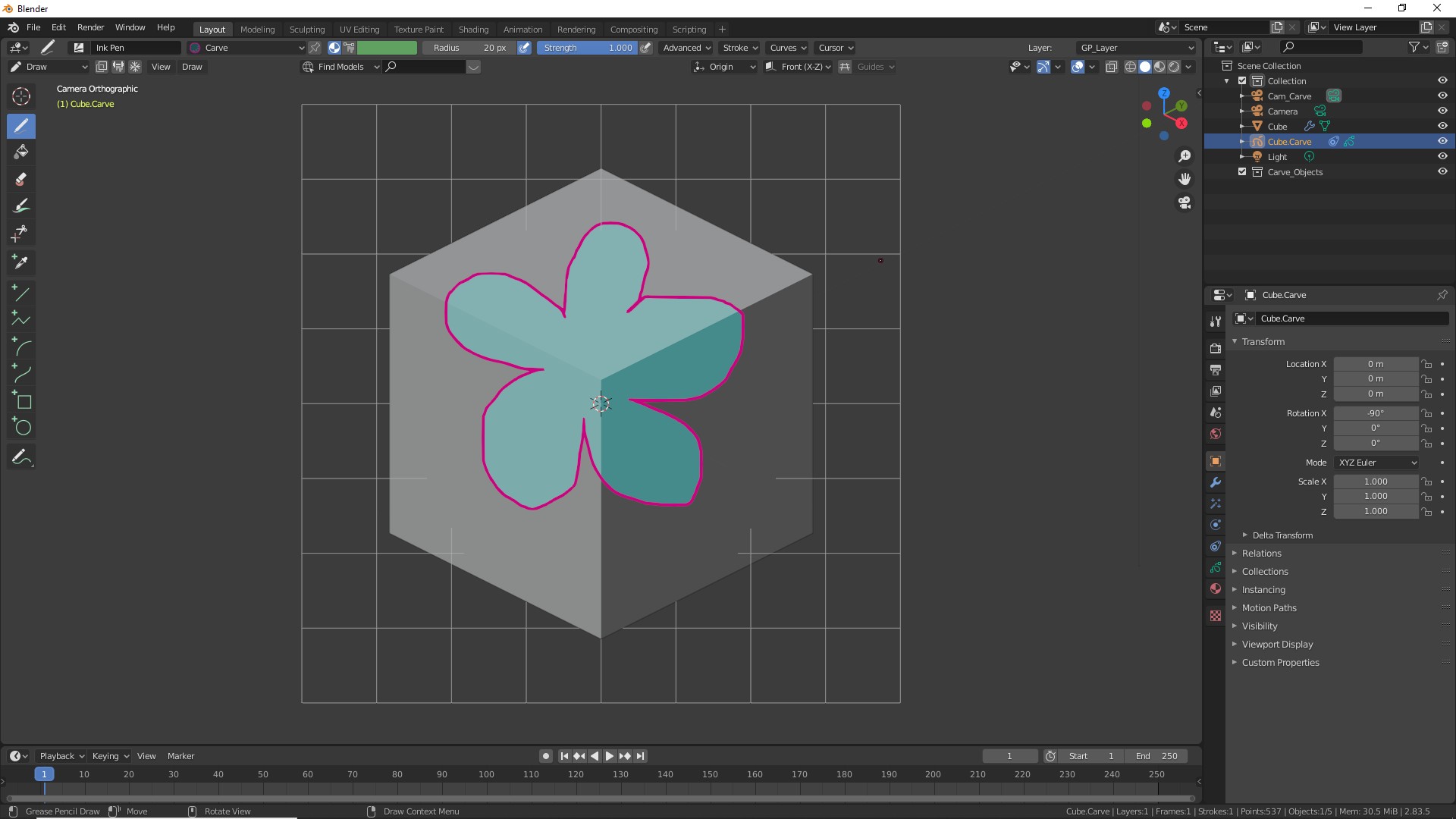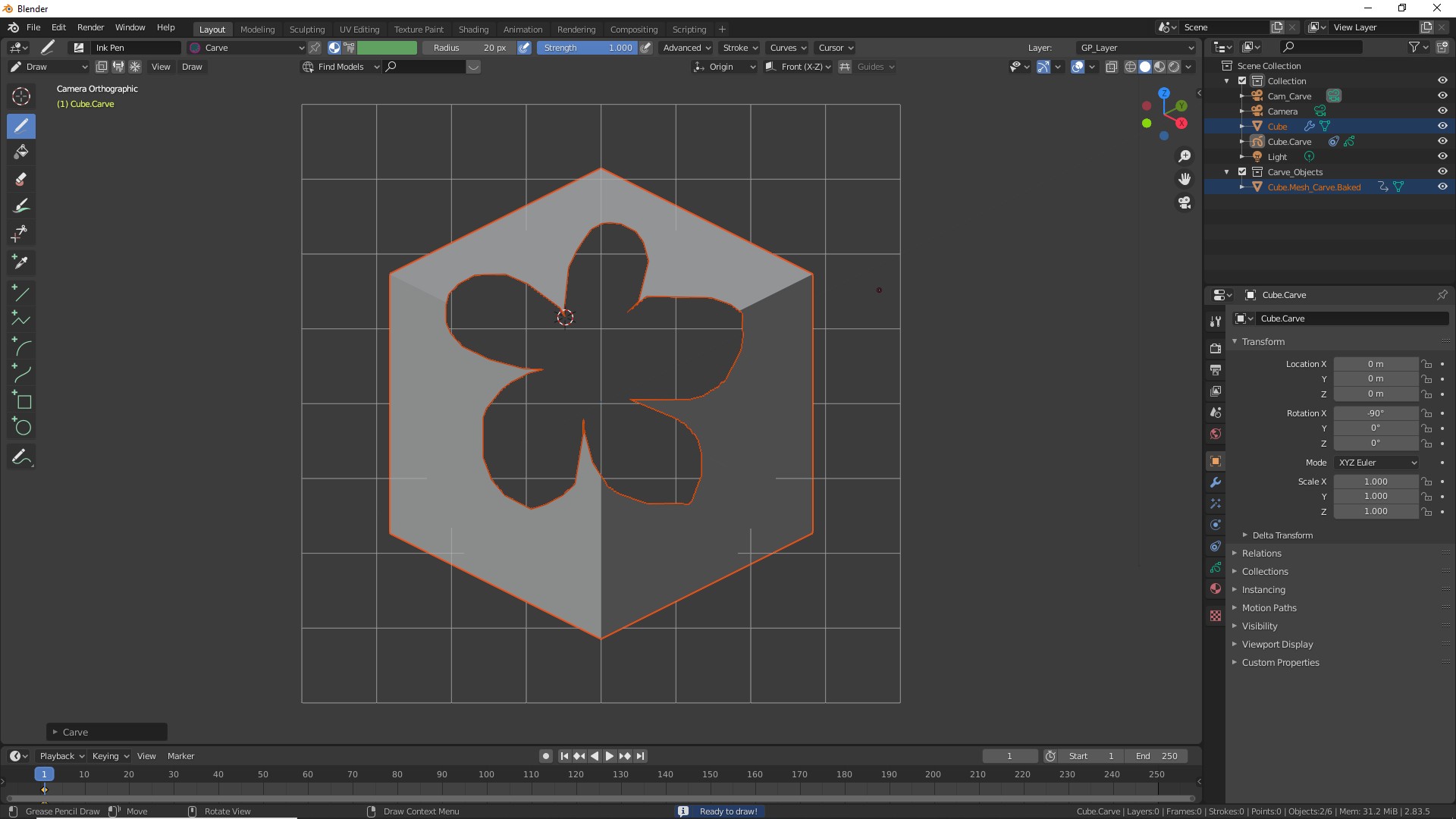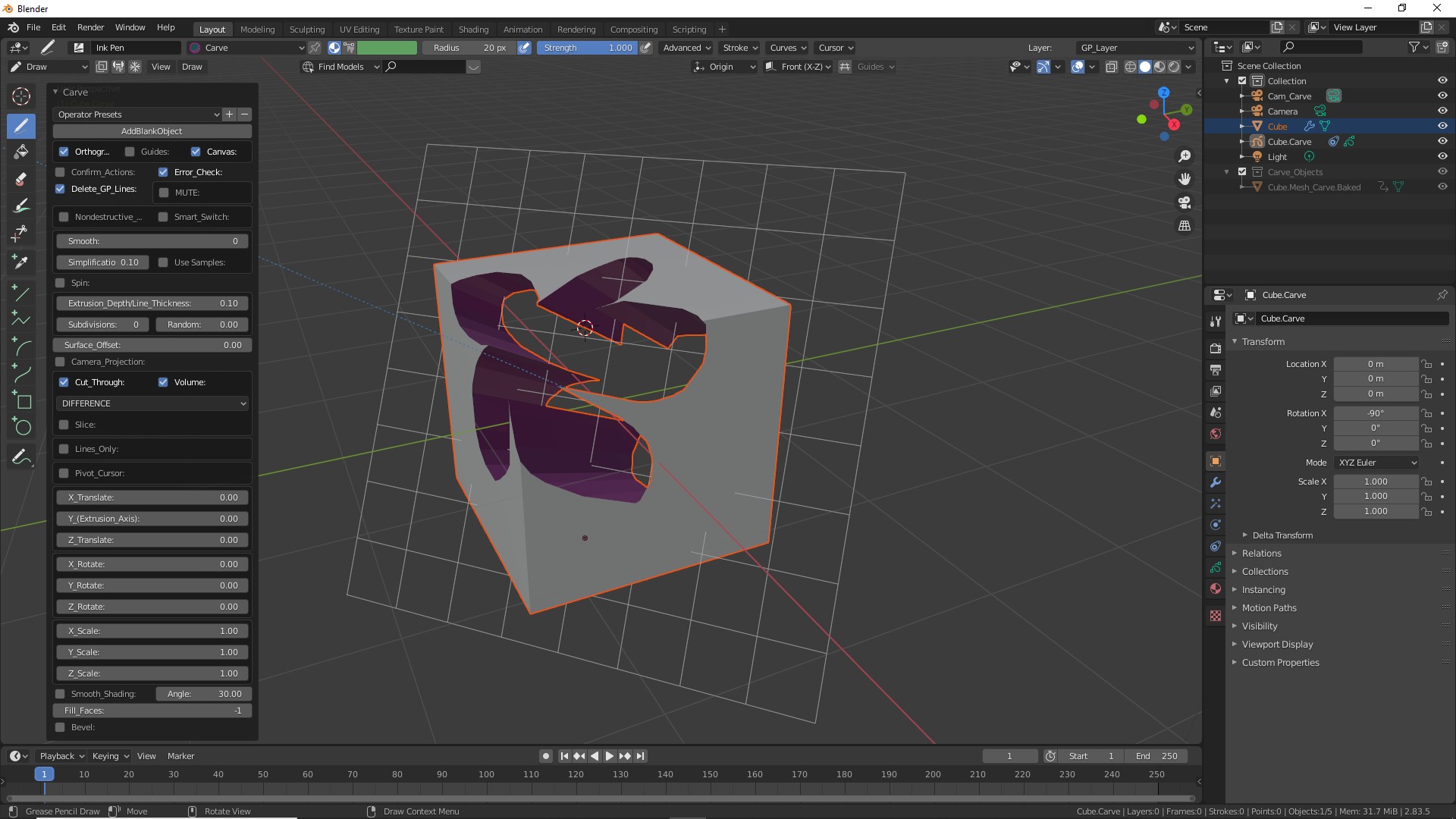GETTING STARTED
Press K to start
The "Sketch_N_Carve" menu will pop up.
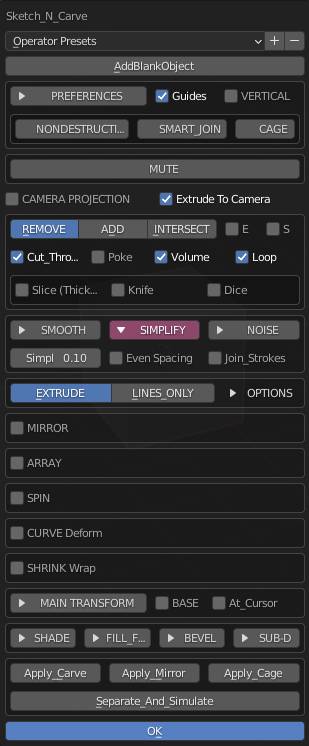
If you already have an object selected set your preferences and press OK or ENTER.
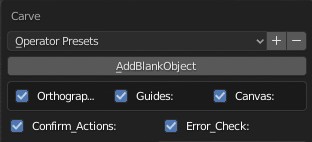
This will create an Orthogonal Camera (Cam_Carve), A GREASE PENCIL object, and a bunch of collections.
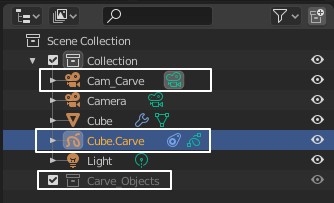
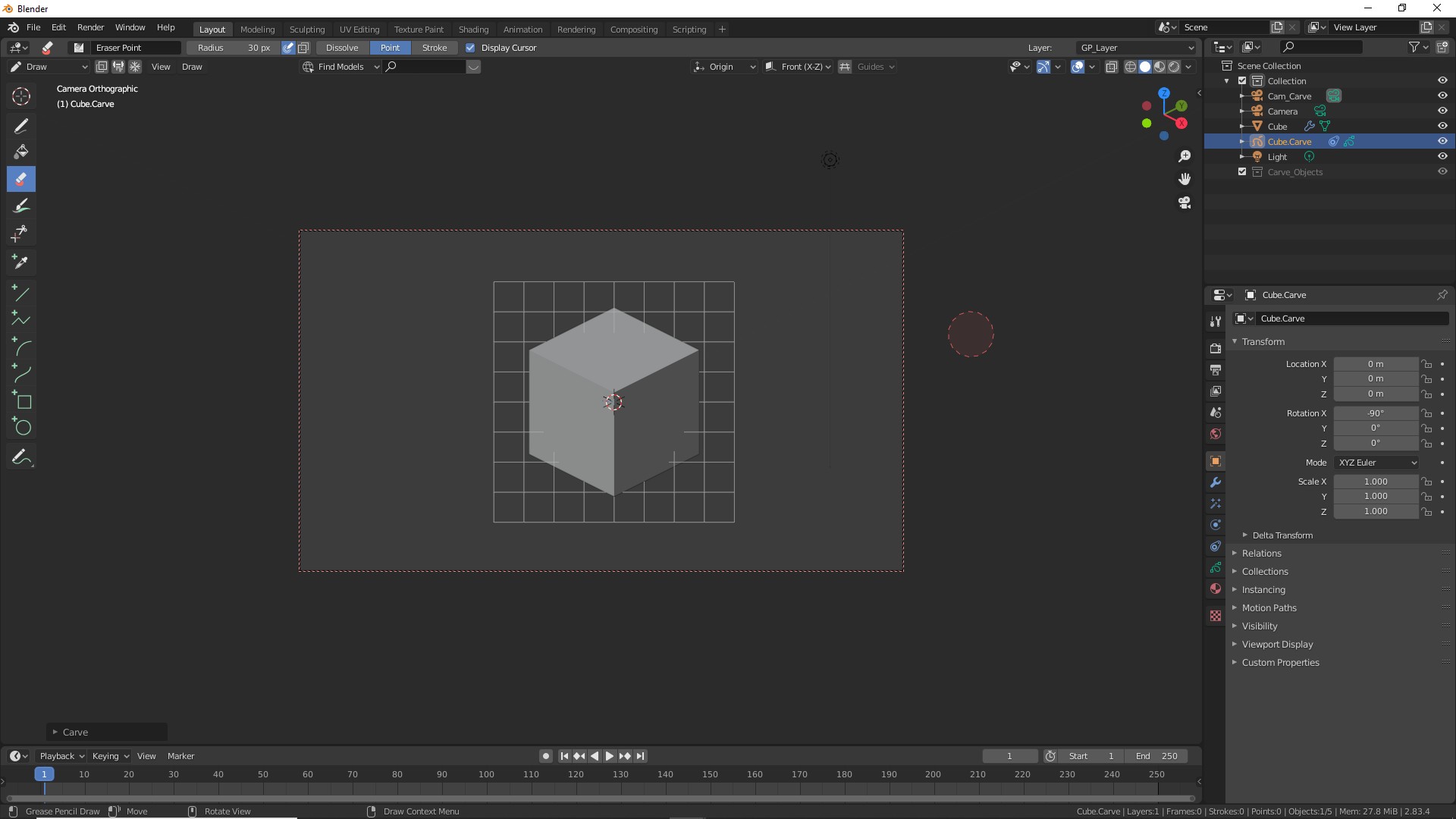
It will also put Blender in DRAW mode with the grease pencil object selected.